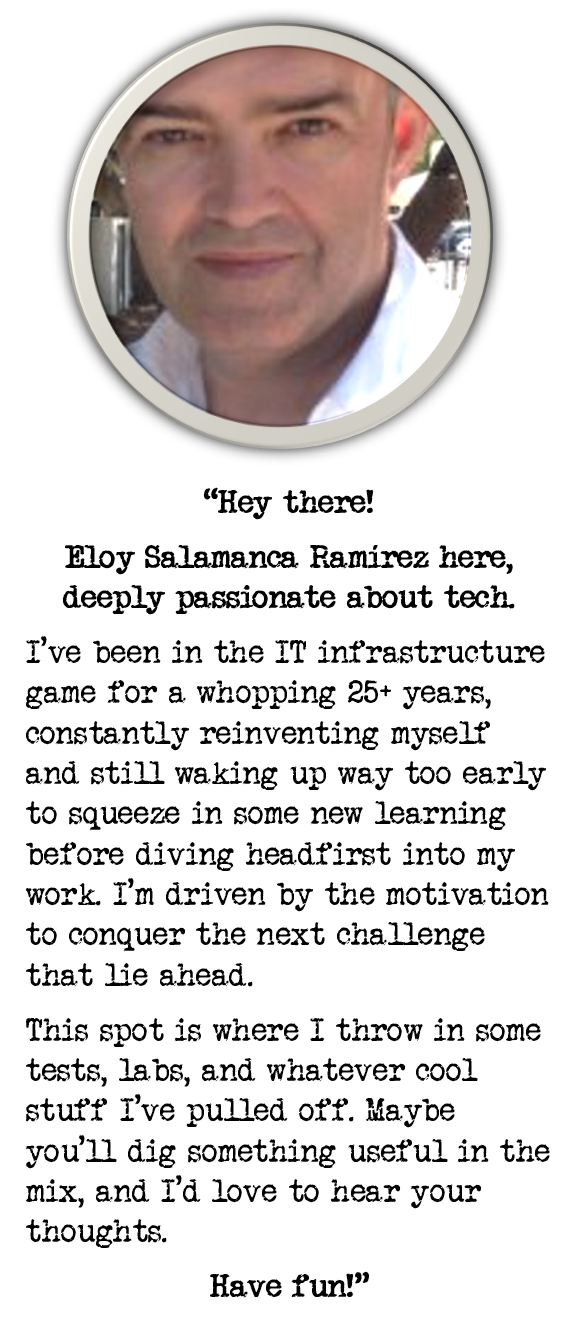How to remove Azure Log Monitoring Agent MMA or OMS massively with Azure CLI
Options to remove Azure Log Monitoring Agent (MMA or OMS) individually and in bulk using Azure CLI
Header image by Freepik
Overview
It is well know that the deadline for deprecation of the Azure Microsoft Monitoring Agent (MMA) is the end of August, 2024 https://azure.microsoft.com/en-gb/updates/were-retiring-the-log-analytics-agent-in-azure-monitor-on-31-august-2024/
It is also advisable to deploy the new Azure Monitor Agent (AMA) before uninstalling old one, double checking first that all functionalities are covered, and then proceed with the removal. However, the question arises: how can this be done remotely with minimum interaction with the guest VM?
Let’s consider following cases:
1.Check Agent Status
First of all, it is important to check current status, to verify if the intended VM already has both the new and old agent. The best way to do this is by checking the relevant Log Anlytics Workspace, where ultimately, all events end up.
Following Kusto Query can help to achieve it:
Heartbeat
| summarize max(TimeGenerated) by Computer, Category, ComputerIP
| where Computer like "COMPUTER_NAME"
| distinct Computer, Category, ComputerIP
| sort by Computer asc
Those reported with Category labeled as “Direct Agent” are our target (Log Analytics Agent, MMA or OMS, as you prefer to call it)
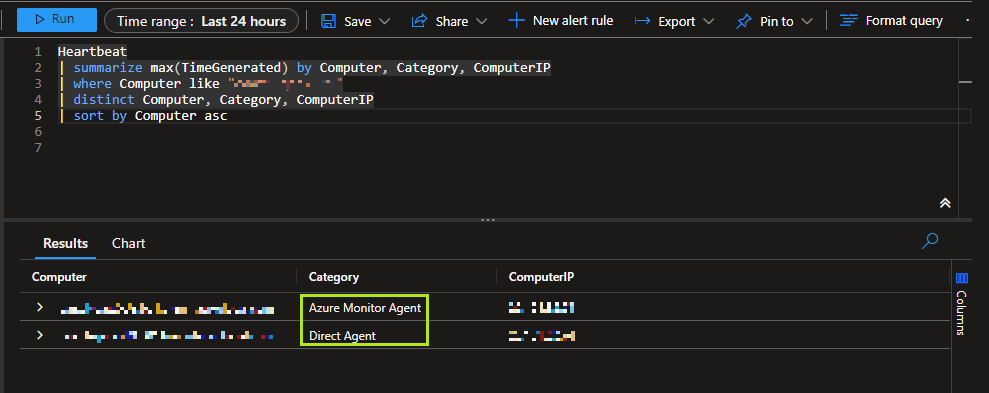
2.Removing from single VM
Although it is possible to remove from Azure Portal, it can also be done using Azure CLI. This involves first connecting to the platform and ensuring the correct subscription is selected
az login
az account set -s "SUBSCRIPTION"
az account show
After this, the following line will remove all MMA extensions:
az vm extension delete -g RESOURCE_GROUP_NAME --vm-name VM_NAME -n MicrosoftMonitoringAgent --verbose
3.Resource Group Removal
Traversing all VMs in a Resource Group and deleting all extensions is certainly a very appealing option, as shown below:
#!/usr/bin/env bash
rg="RESOURCE-GROUP-NAME"
az vm list -g $(echo $rg) --show-details --query "[*].{Name:name}" --output tsv | while read -r vm; do
echo $vm
echo 'az vm extension delete -g $(echo $rg) --vm-name $(echo $vm) -n MicrosoftMonitoringAgent --verbose'
az vm extension delete -g $(echo $rg) --vm-name $(echo $vm) -n MicrosoftMonitoringAgent --verbose
if [ $? -ne 0 ]; then
echo "Failed to delete Extension on $vmList"
exit 1
else
echo "$vmList Extensions deleted"
fi
done
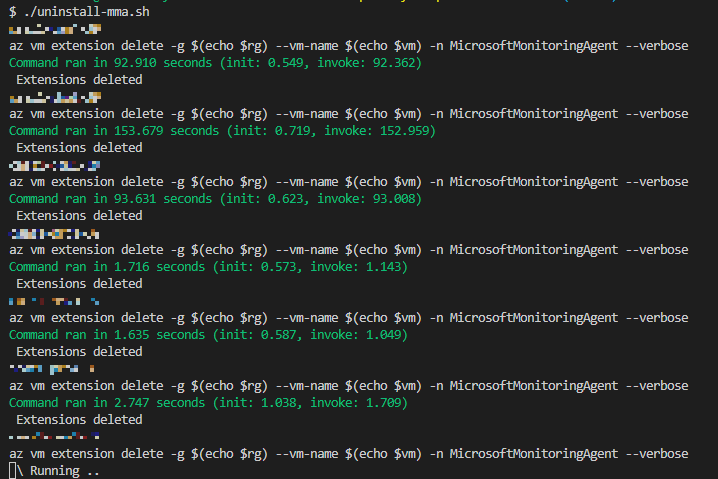
From that on, it is also possible to loop through all resource-groups listed in a text file or even traverse all resource-groups within a subscription to automatically remove everything all at once! (ask for this option in the comments in you’d like to see it)