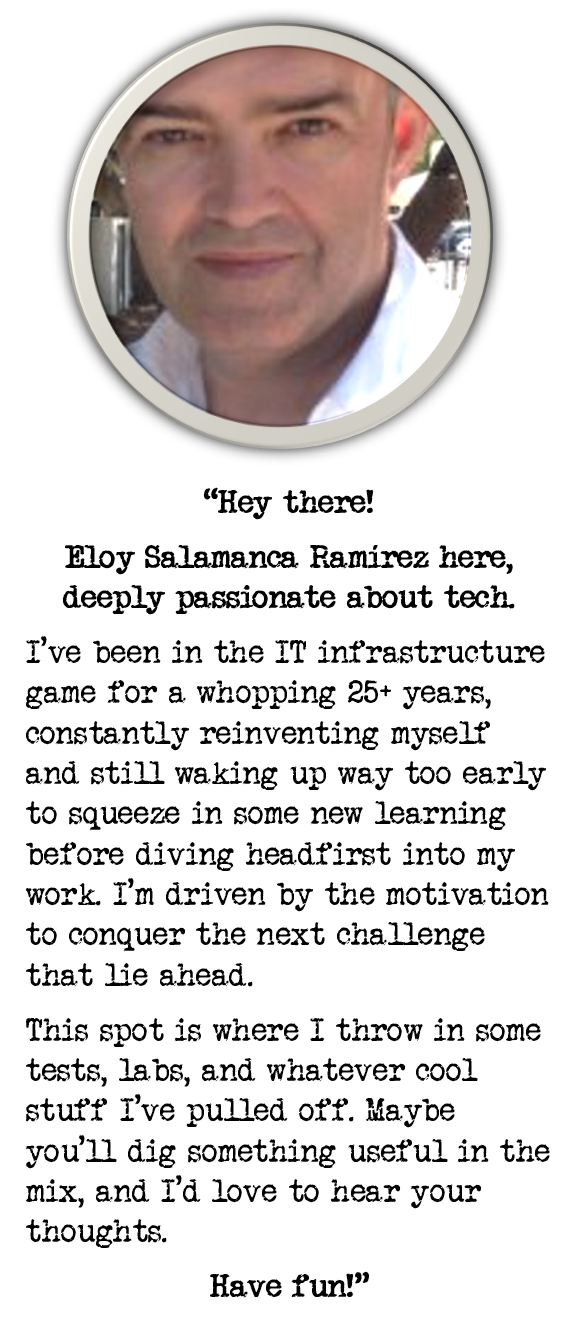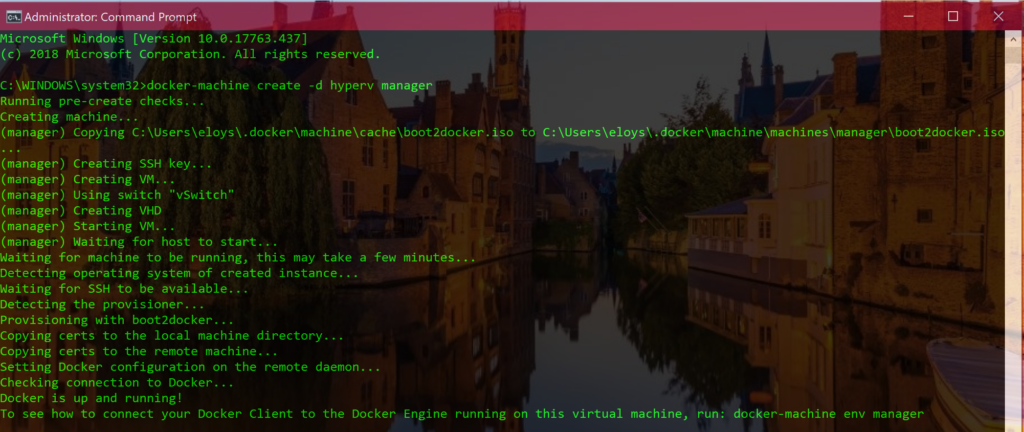
Setting up Docker Swarm cluster on a Surface Pro Laptop
Today, I wanted to use my Windows 10 Surface Pro Laptop as a platform to run Docker Swarm, just for testing purposes, not without some difficulties; here it’s what I did:
1.Preparing network connections
2 network connections were needed at least, because I didn’t want to lose internet connection at all on the laptop, and Docker Swarm required Hyper-V virtual switch, external type (that means 1 of the 2 network adapters…)
To achieve it, I had to enable both Wifi network adapter and LAN network adapter at the same time, devoting LAN network adapter to Docker Swarm exclusively
As I had only at hand one Apple USB to Ethernet adapter not in use, I tried to plug it to the Surface Pro laptop and set it up as the required LAN network adapter.
On the first attempt, it wasn’t recognized properly, so I had to pull the wires and update the driver from Device Manager
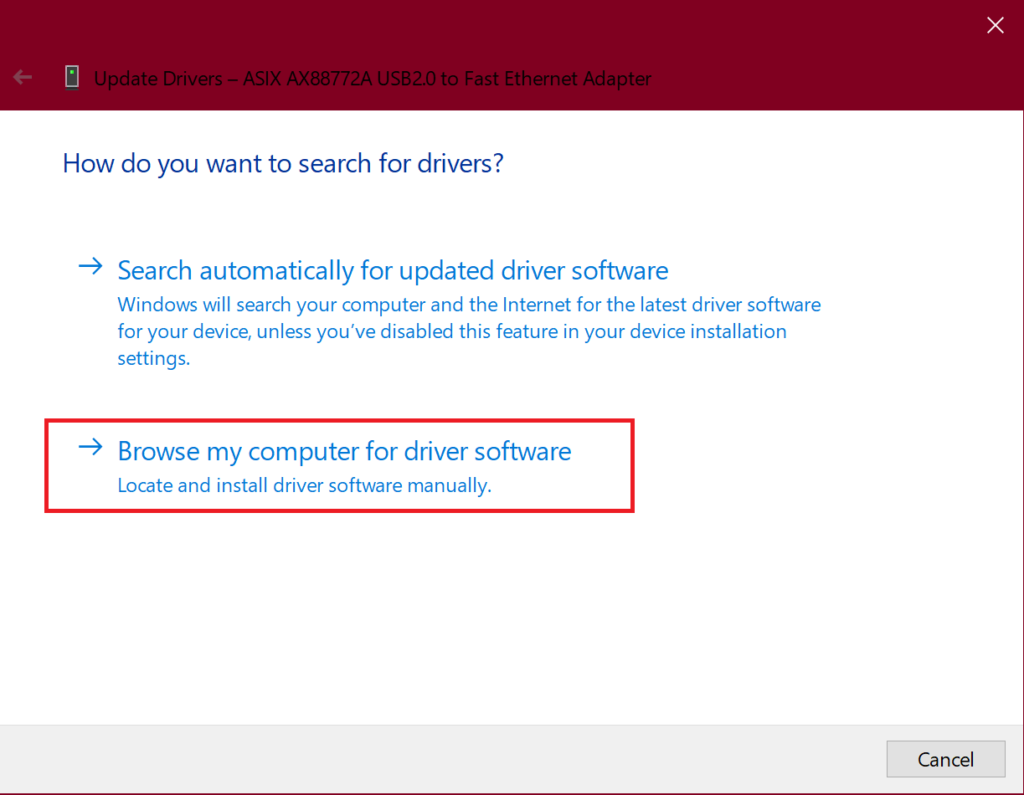
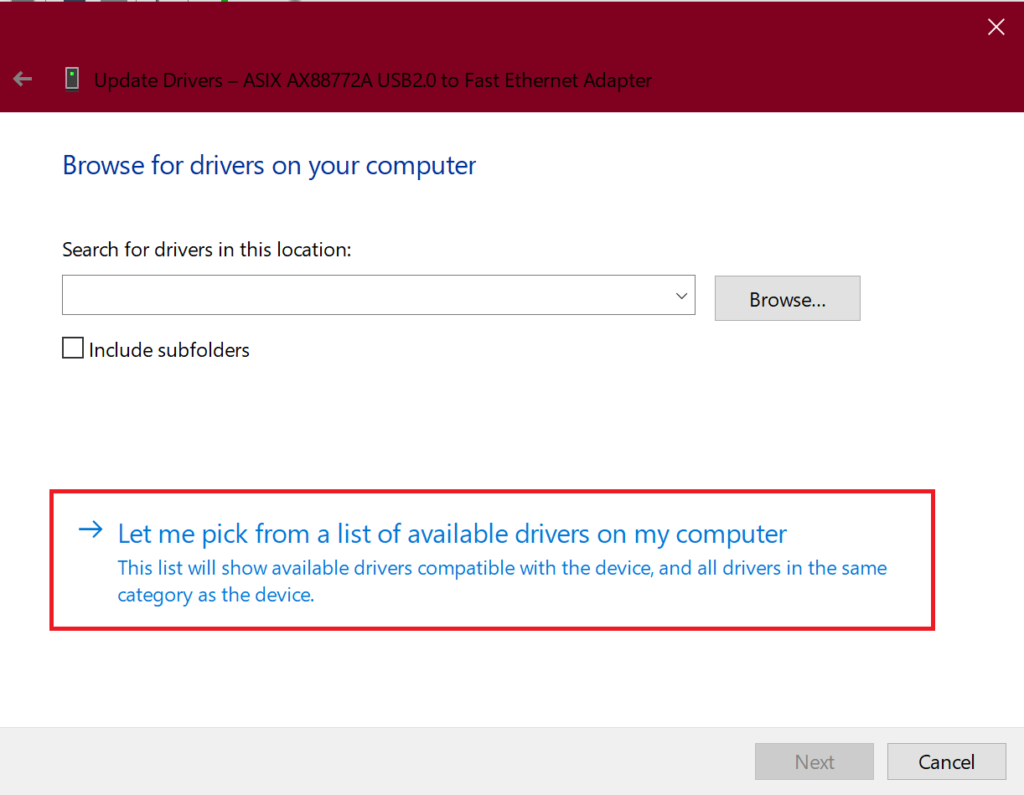
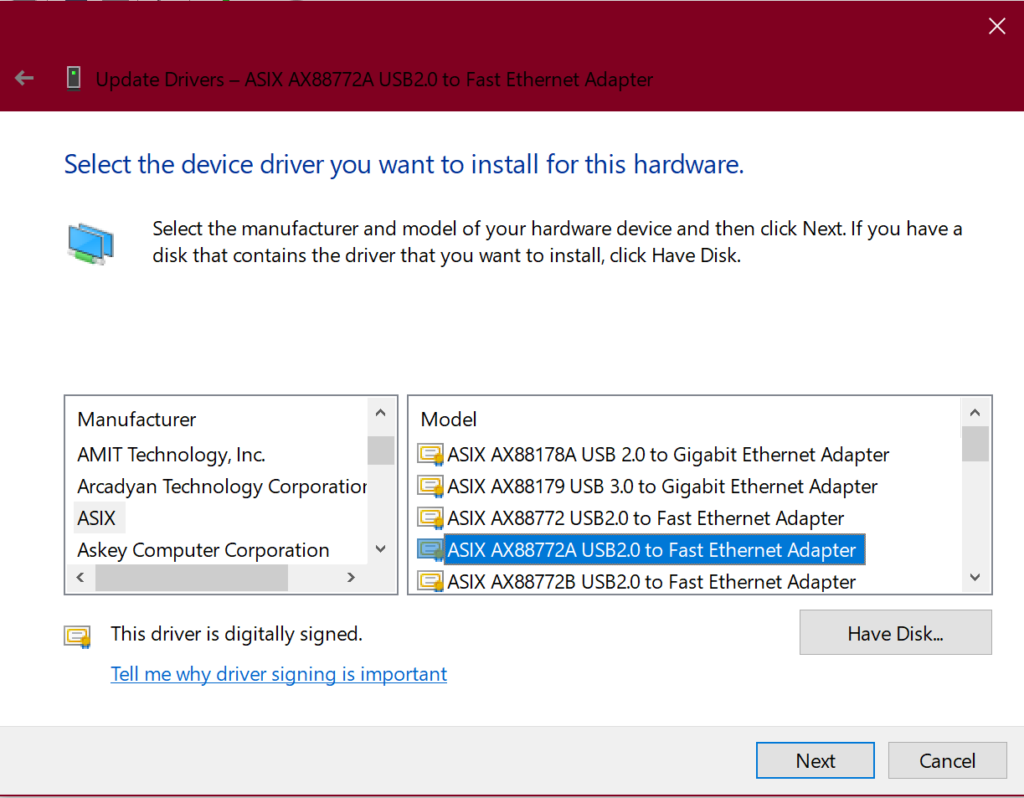
2.Setting up Hyper-V Virtual Switch
I defined a new Hyper-V Virtual Switch from Hyper-V console this way:
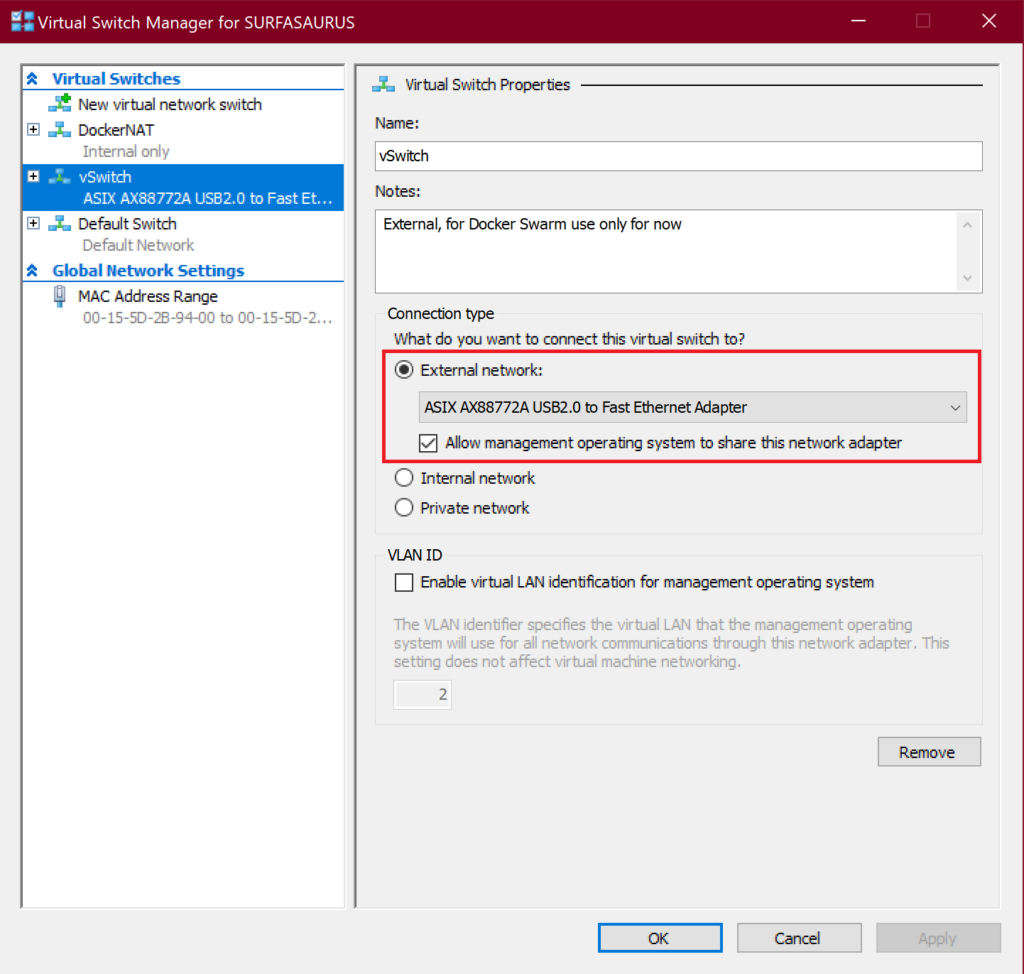
3.Enabling both LAN and Wifi connections
For this purpose, I had to create new registry value; of course I did prefer to use PowerShell for it:
$regPath = HKLM:\\Software\Policies\Microsoft\Windows\WcmSvc\GroupPolicy
New-Item -Path $regPath -Force | Out-Null
New-ItemProperty -Path $regPath -Name fMinimizeConnections -Value 0 -Type DWORD -Force | Out-Null

Just added it, and I was able to see 2 network connections fantastic icons on the taskbar at the same time:
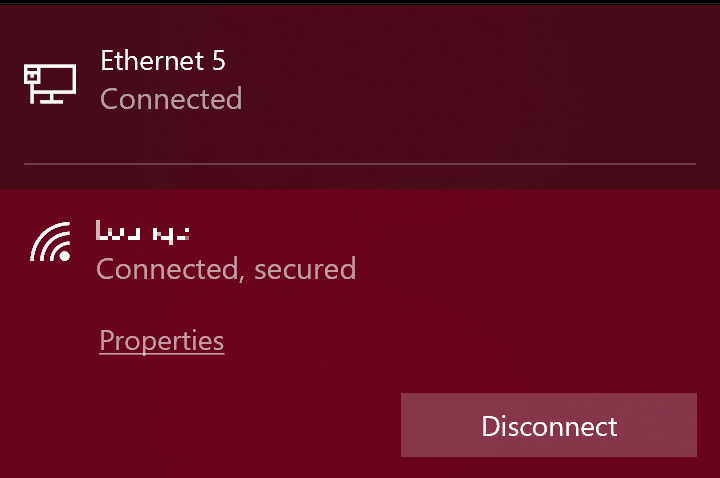
4.Creating first Docker container
This step took a bit, but finally, it came out without difficulties…
On Command Prompt console with a single line, using Hyper-V driver for docker, I write down
docker-machine create -d hyperv manager
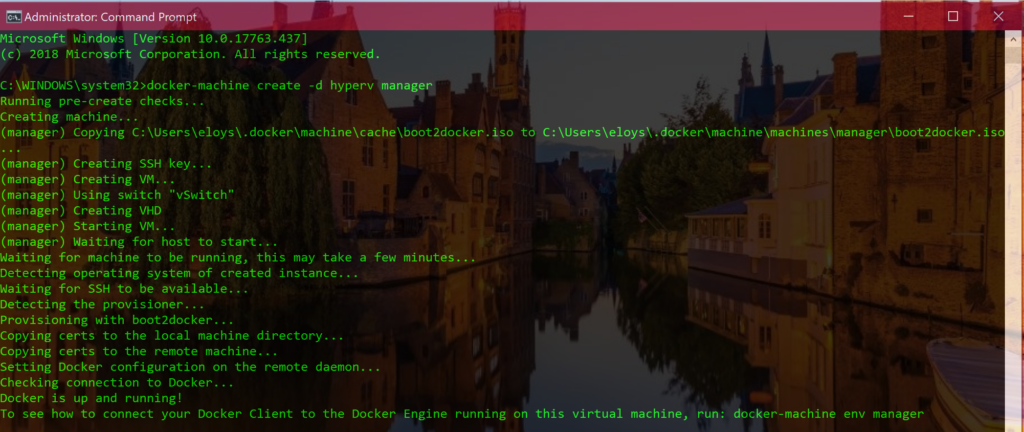
Lastly, just to check docker machine is running as supposed to be:
docker-machine ls

Happy to have first docker machine on board!!
5.Conclusion
It is possible to set up a lab on Windows 10 Surface Pro Laptop to test Docker Swarm, without losing on the road any of Surface Pro particularities…