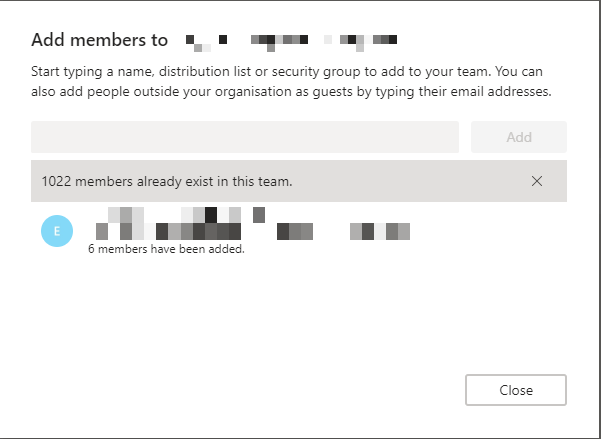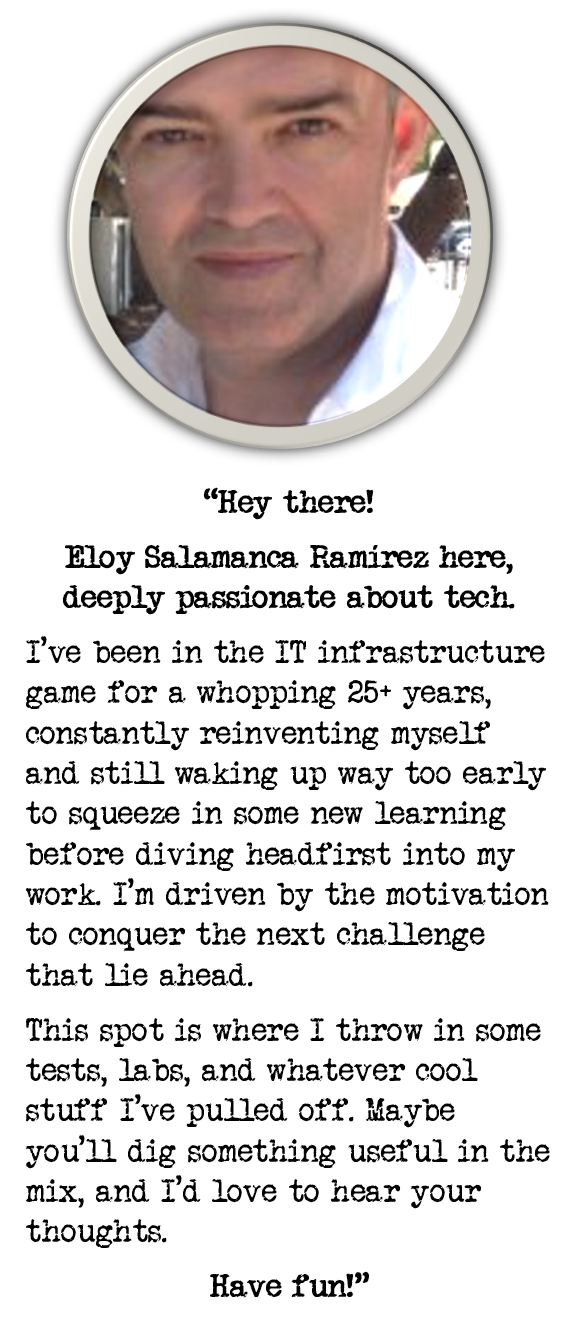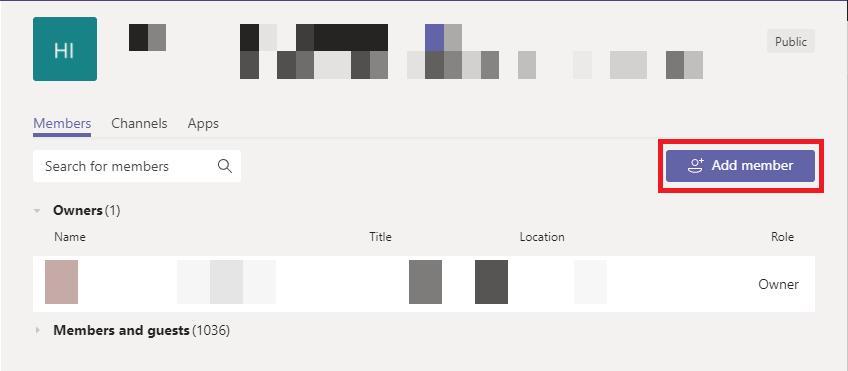
Adding or refreshing massive users to Microsoft Teams
Lately, I had to add around 1,000 users to a Microsoft Teams at once, and after that, on a second wave, I had to refresh it with another bunch of users.
As I didn’t want to lose my finger on the attempt putting them one by one, I appealed PowerShell to come to the rescue…:-) here it is:
Adding users massively to specific Team
Create and add users to a Distribution List
After Distribution List created, I get use of powershell to craft users.csv file; this format:
login
LOGIN1@example.net
LOGIN2@example.net
LOGIN3@example.net
Then, I easily add all users using this snippet PowerShell code:
Import-Module ActiveDirectory
$teamGroup = "Example-DL"
Import-Csv ".\users.csv" | foreach {
Add-ADGroupMember -Identity $teamGroup -Members $_.login
Write-Host $_.login
}
To check everything was as expected, I run following line to see total number of users:
(Get-ADGroupMember -Identity Example-DL).count
After replication time passed to refresh changes in Office 365, I connected to Microsoft Online and check again number of users from this perspective; it will be what Microsoft Teams will only see:
(Get-DistributionGroupMember -Identity Example-DL@example.net).count
Add Distribution List users to the Team
I went to Microsoft Teams, clicked on the Team Name, and got access to the following screen:
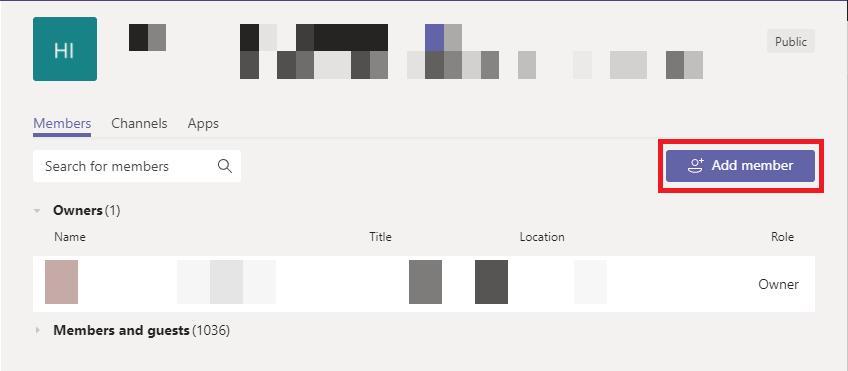
Clicked on Add member button, and got access to the next dialog, putting the corresponding Distributed List created previously. Only a few moment to reprocess objects, and finally it is done!
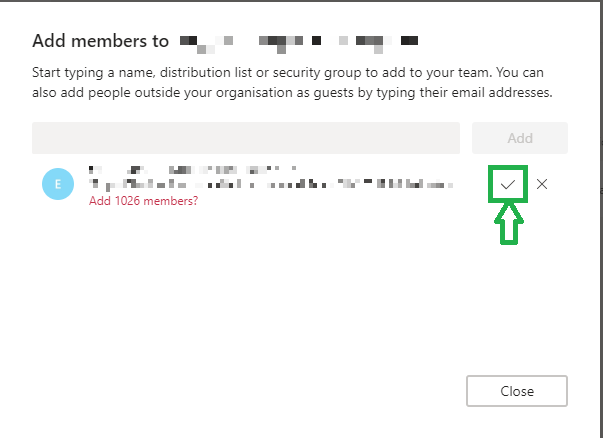
Refreshing members list
Simply had to update previously Distributed List, adding or removing users, and after that, repeat again the previous step; again using the same Distributed List.
Microsoft Teams will recognize already subscribed users and will add new ones only: