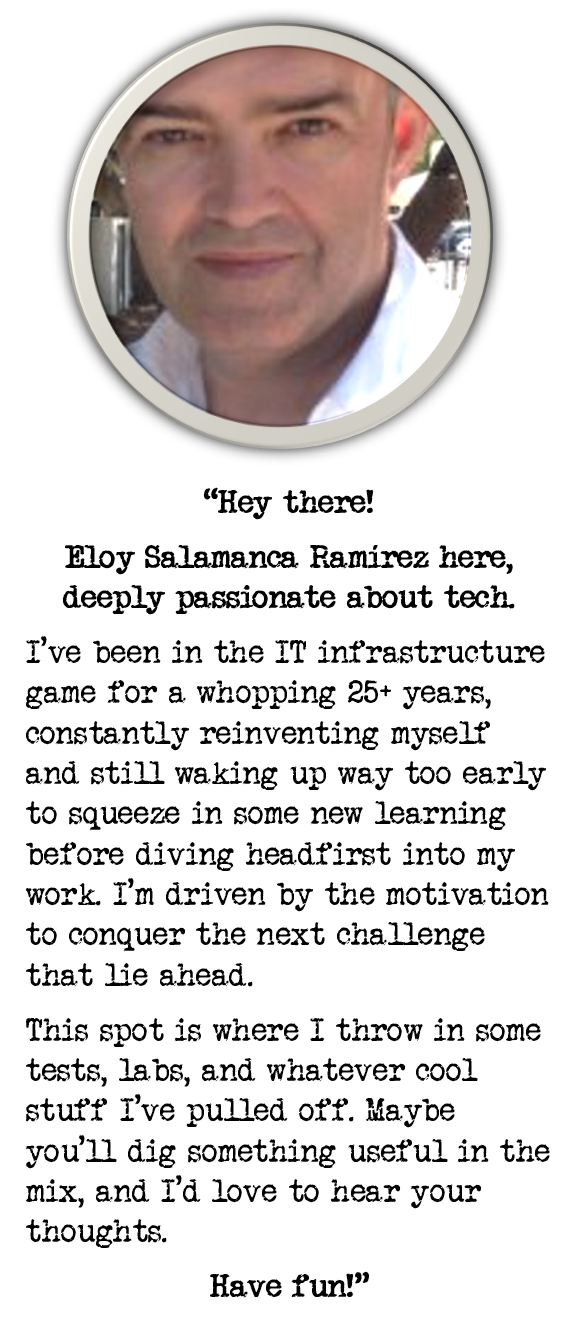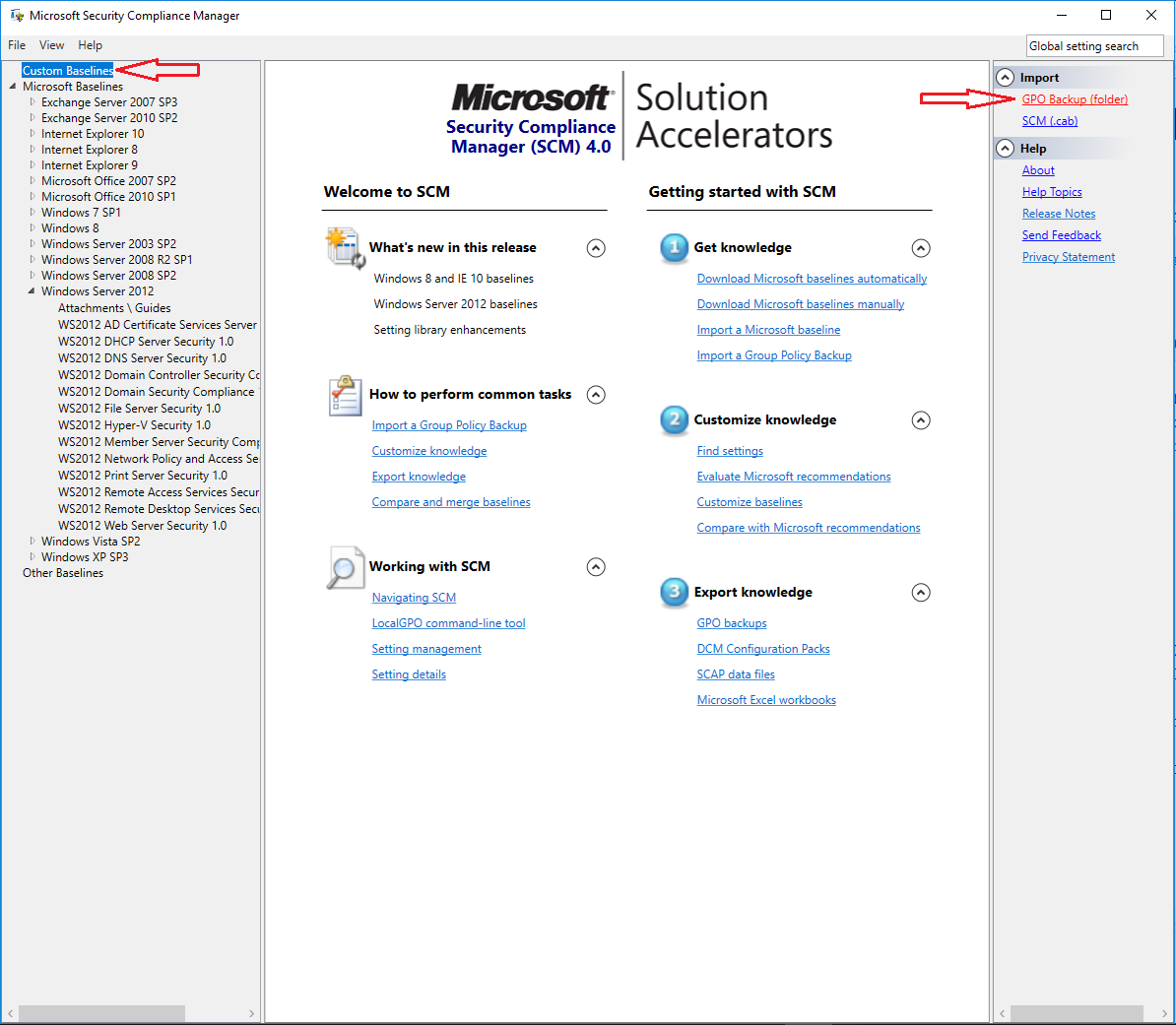
Exporting Active Directory GPO settings to Excel using Microsoft Security Compliance Manager 4.0
Lately, I had to get all GPOs and settings from Active Directory, and it wasn’t as easy as I thought in the beginning, because I wanted to get excel files with all current settings for each GPO.
After trying different options, I ended up using Microsoft Security Compliance Manager 4.0 (SCM), and apart from different minor issues with specific GPOs (honestly, it seems SCM is not very mature right now), I can confirm it’s very easy to use, and results are not bad.
This is what I did:
1.Backing up all GPO settings
You can also do it, of course, with Powershell, but I used GPMC this time because it’s pretty straightforward:
I went to GPMC console, right click on ‘Group Policy Objects’, then ‘Back Up All’
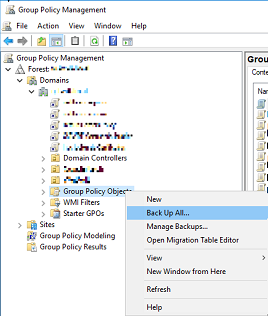
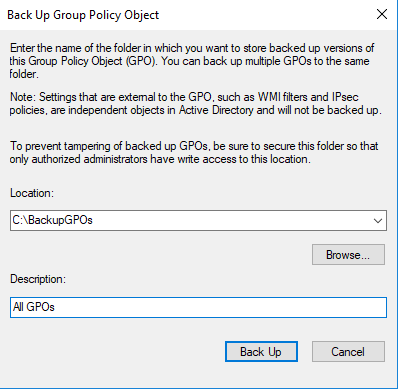
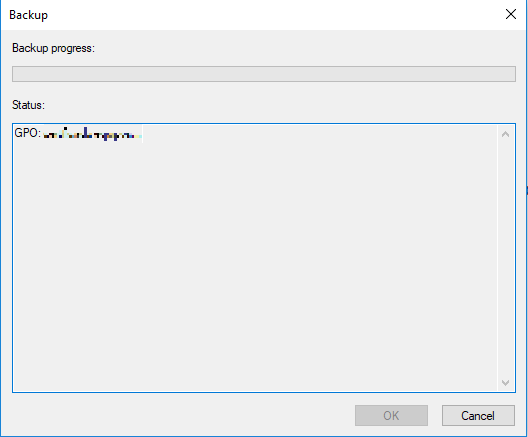
2.Enabling Macros in Excel
Prior starting exporting GPOs, a bit risky for a while, but I had no option than enable all macros in Excel, so I went to File > Options > Trust Center > Trust Center Settings, and “Enable all macros”
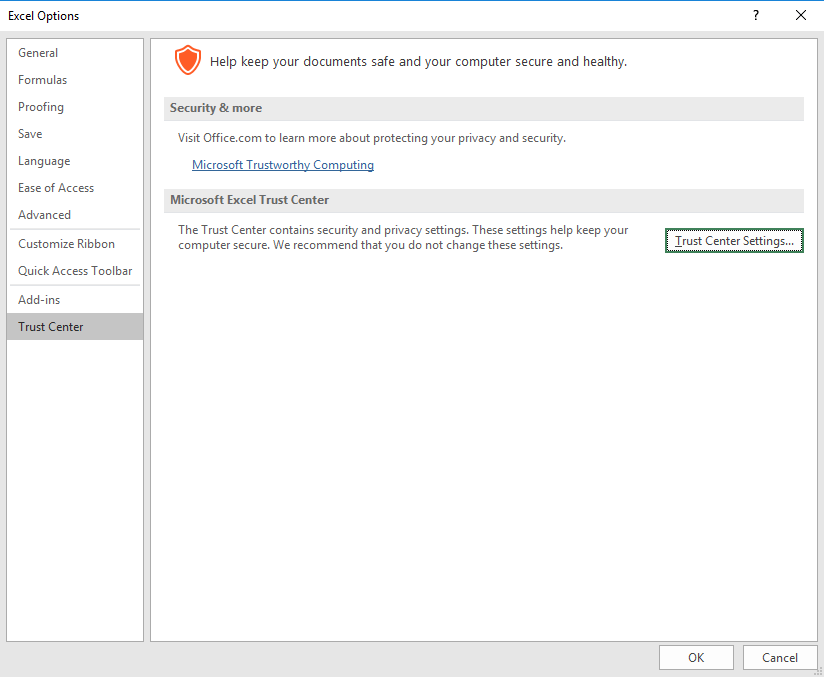
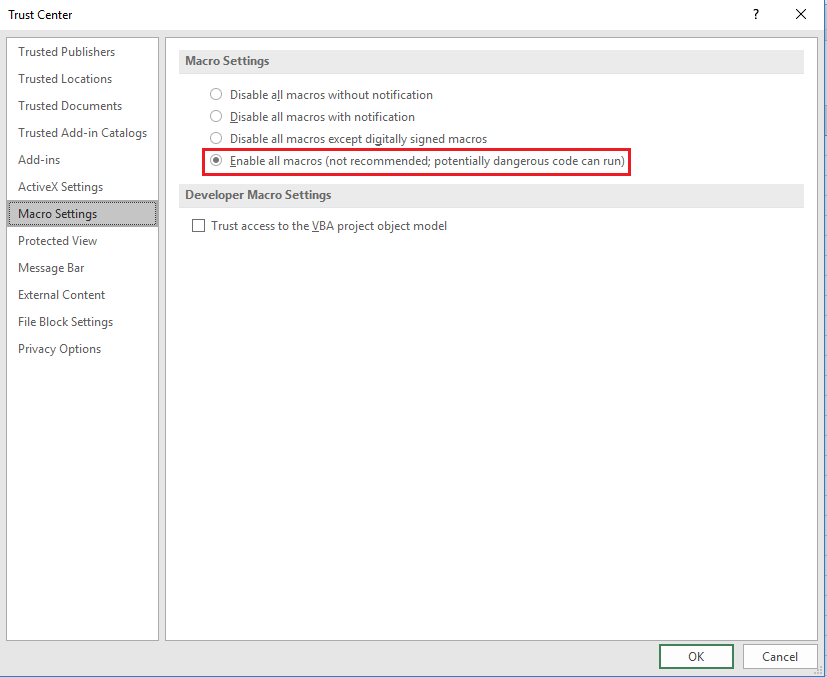
3.Microsoft Security Compliance Manager 4.0 (SCM):
Pre-requisites:
- Download Microsoft Security Compliance Manager 4.0 (SCM)
- Requirements to be installed:
- SQL Server database: SCM comes with SQL Server 2008 Express; if it detects SQL Server on the system, you can opt for using it
- Other requirements, besidess this:
- .NET Framework 3.5
- Microsoft Visual C++ 2010 x86
After installing, first opening took some time because of importing baselines
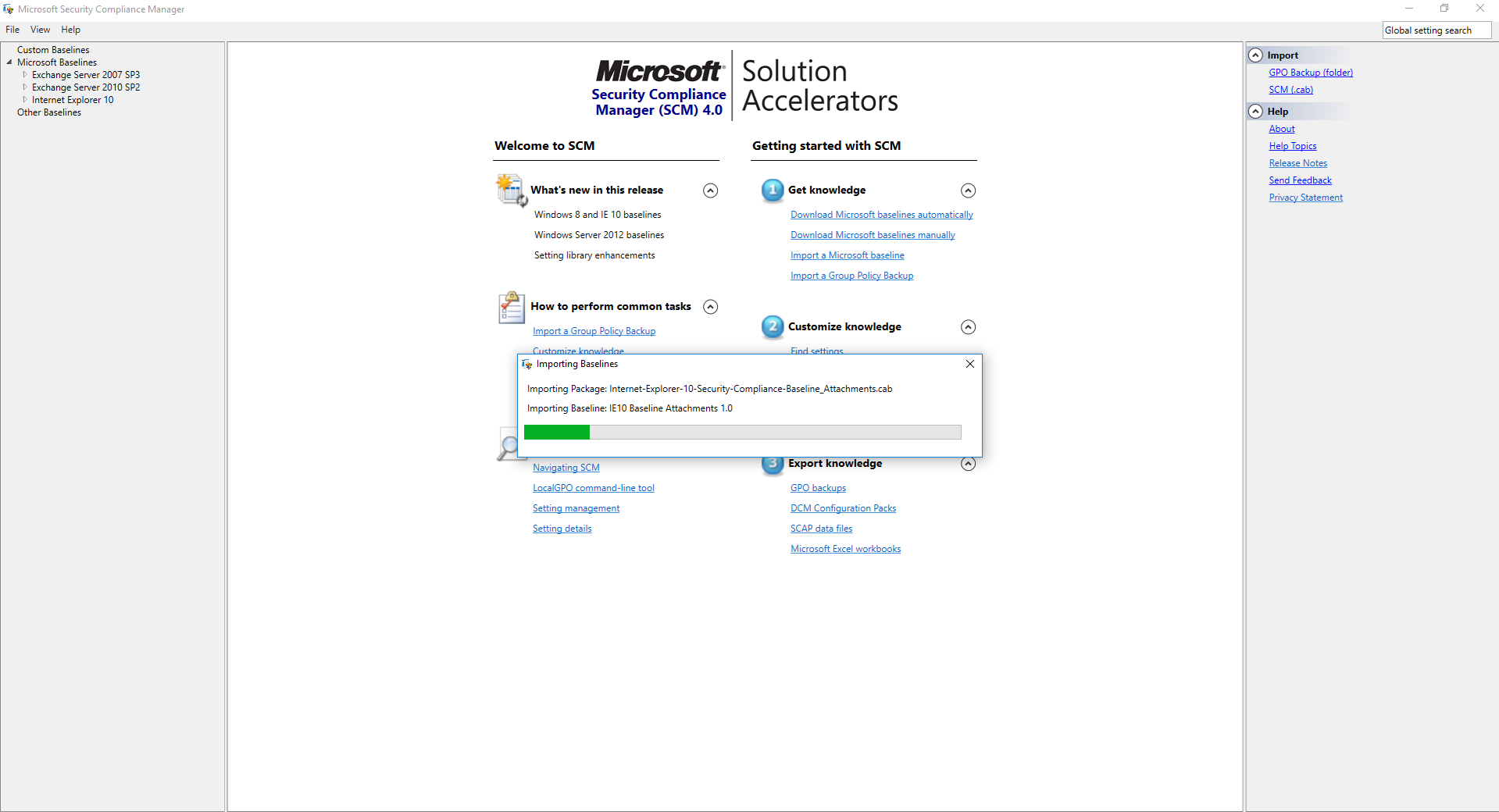
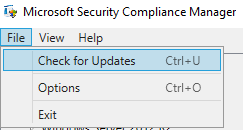
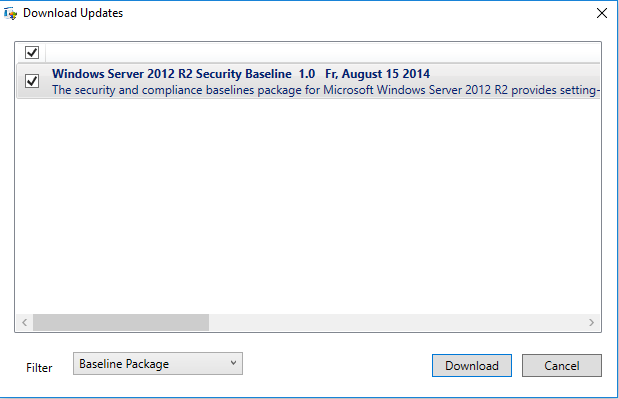
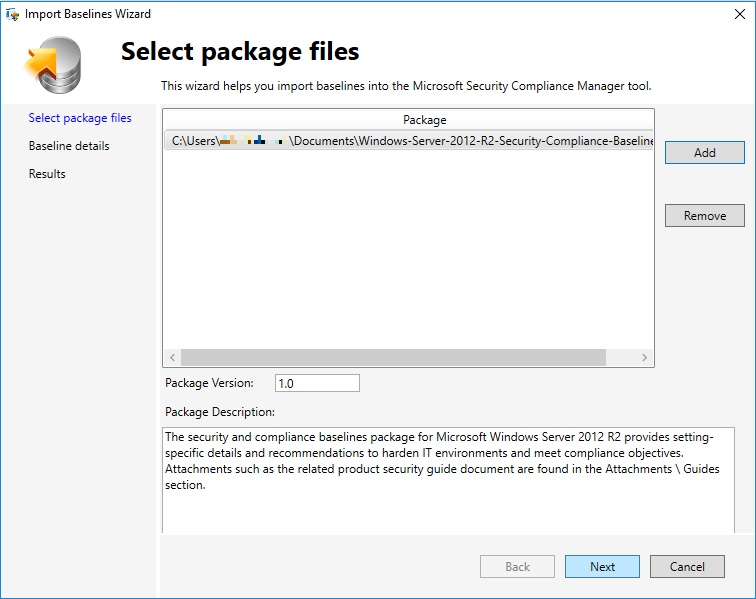
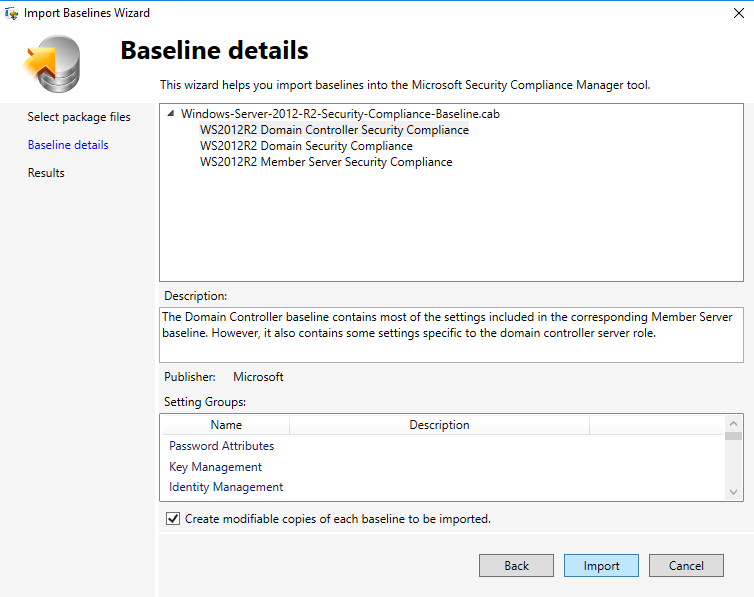
4.Import previous backed GPOs
Once everything was ready, time to import GPOs previously backed up in step-1</br>
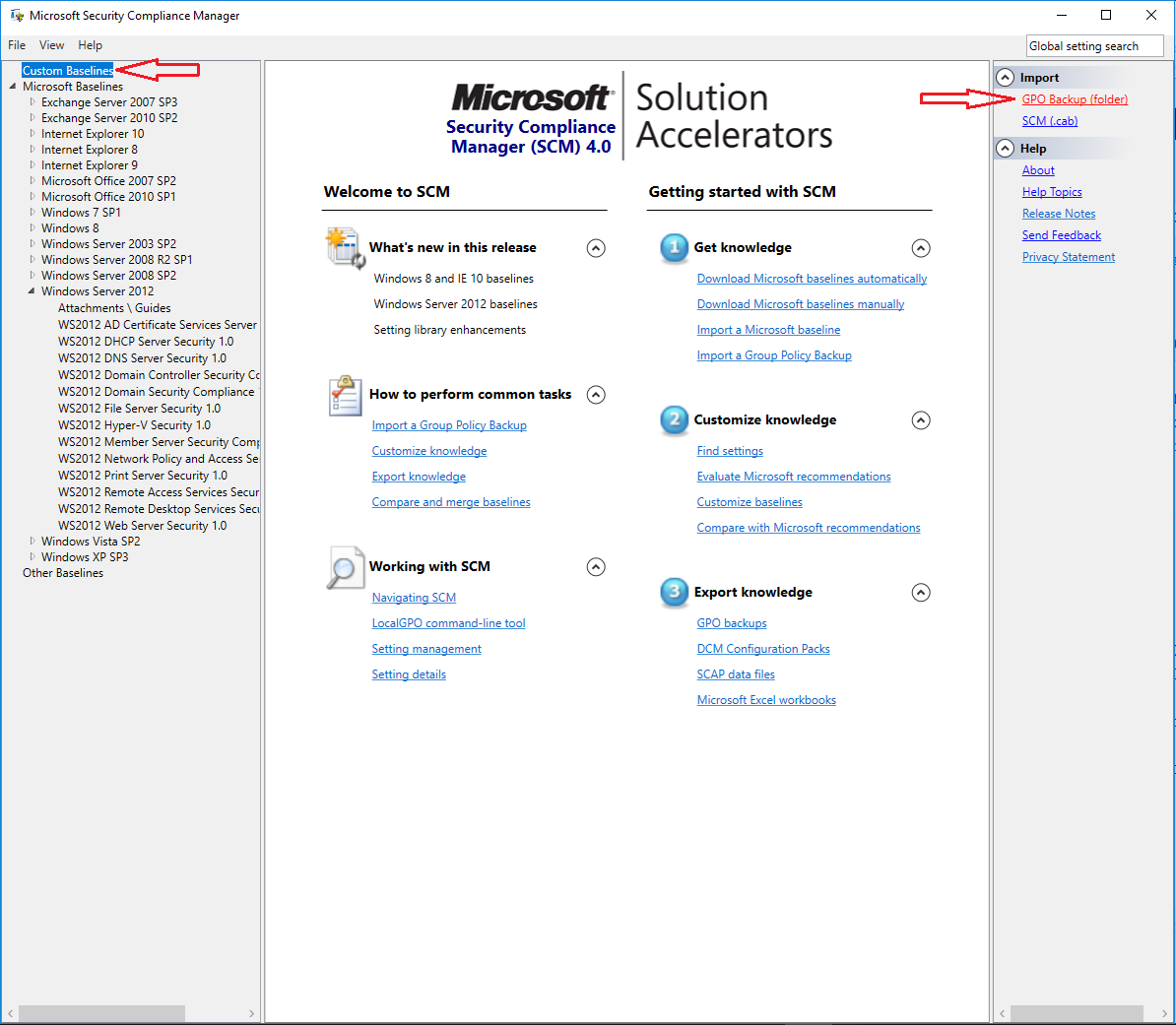
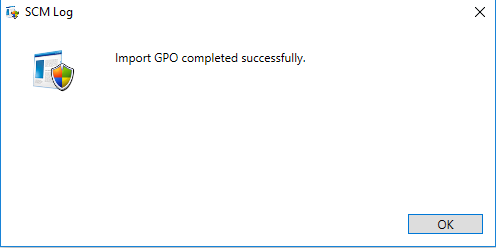
5.Export to Excel
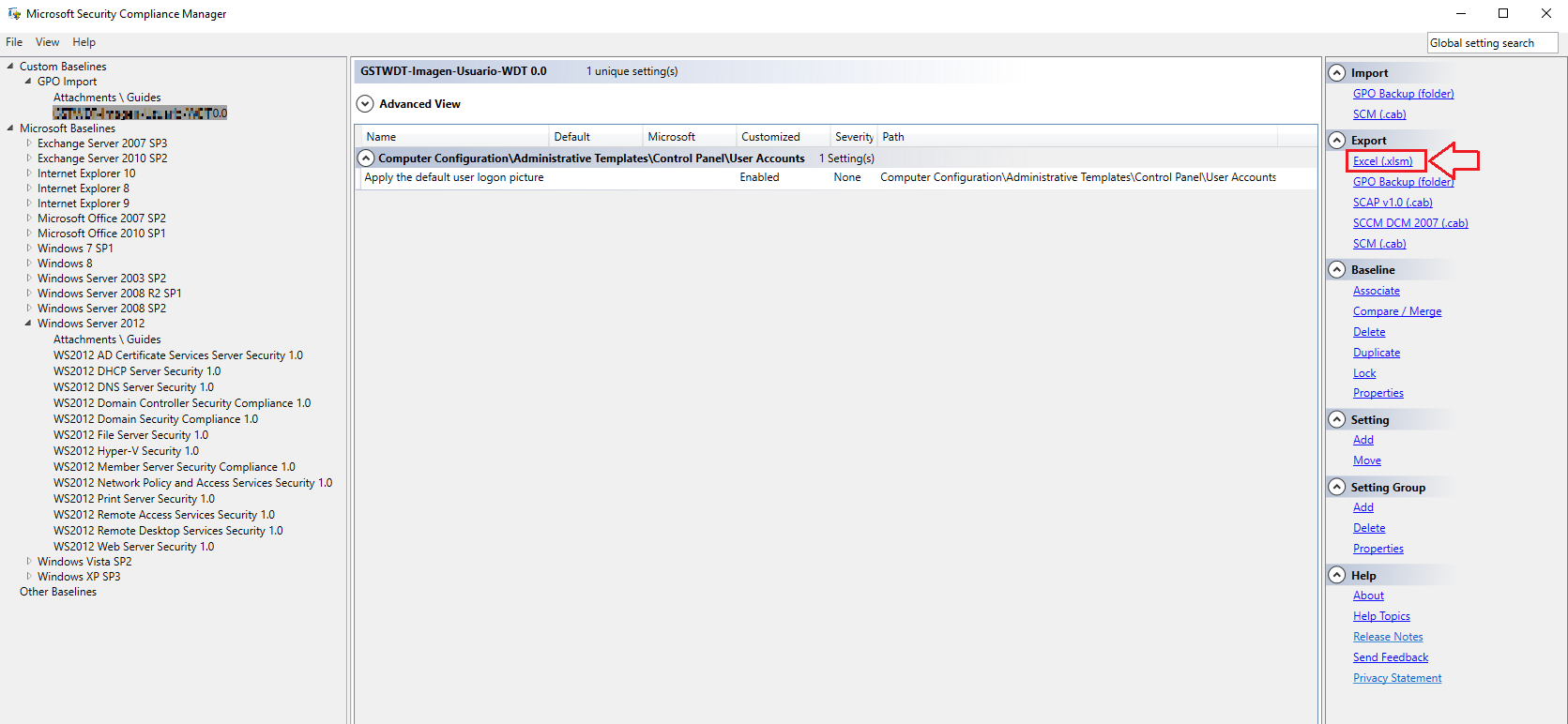
New excel file showed up, and I had to enable content on it</br>
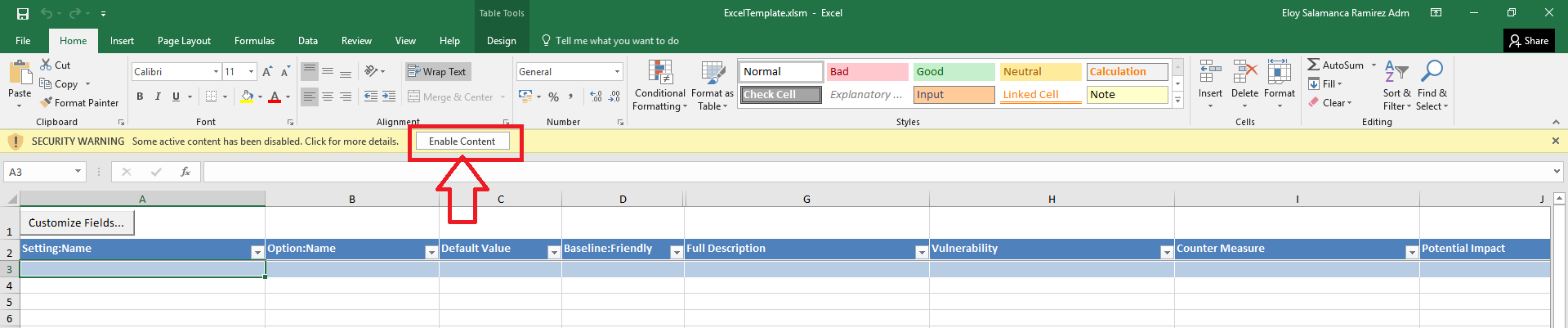
Finally, I got all settings in excel for selected GPO