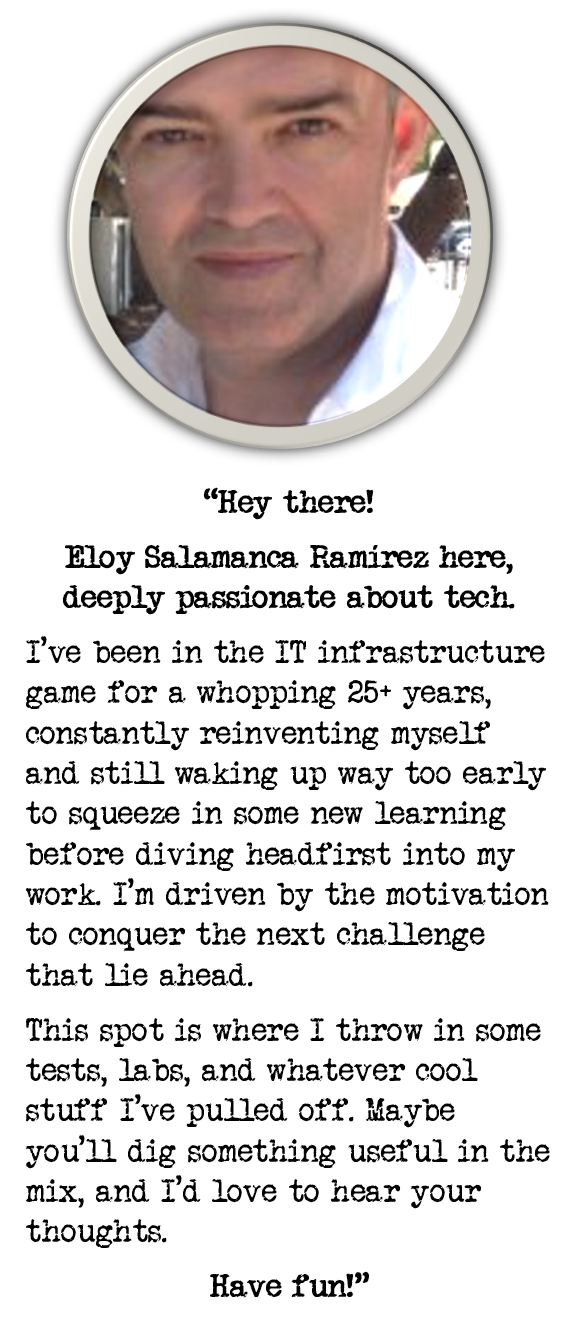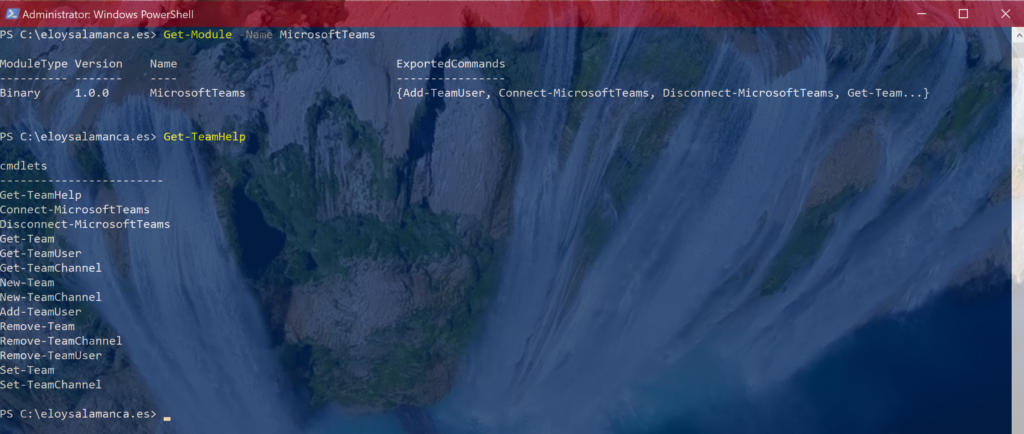
Managing Microsof Teams workloads using PowerShell
There’s no doubt Microsoft Teams is being adopted worldwide as a standard in enterprise collaboration streams, and also that is particularly not easy to keep it clean and sorted as the number of teams grows, especially public ones.
PowerShell surely will do a good job here, so let’s try it
Install Microsoft Teams PowerShell Module
Opened PowerShell console as administrator, and installed required module
Install-Module -Name MicrosoftTeams
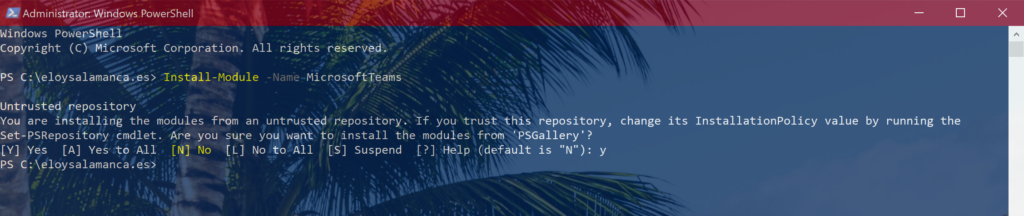
Checking for availability and commands list
Get-Module -Name MicrosoftTeams
Get-TeamHelp
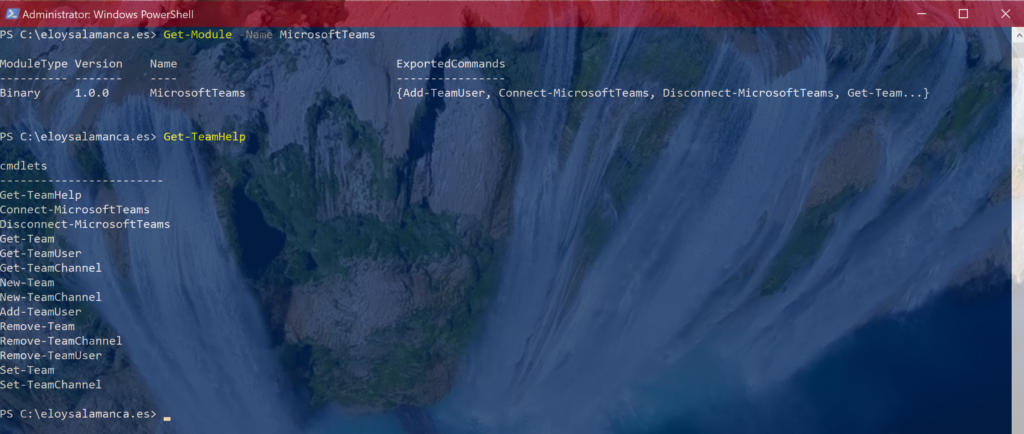
For now a bit limited, but surely will be improved next versions
Connecting to Microsoft Teams tenant
Connect-MicrosoftTeams -Account id user@company.com
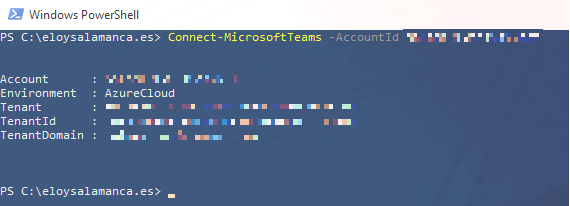
Creating Team and add users
Very very easy…firstly, creation of the test team
$group = New-Team -DisplayName "string_name" -Visibility "public or private"

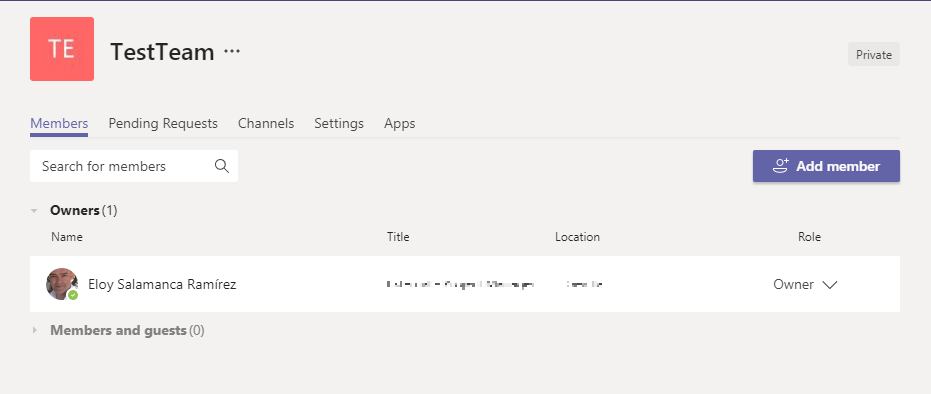
Adding users (you’ve got it; can be scripted!!)
Add-TeamUser -GroupId $group.GroupID -User user@company.com

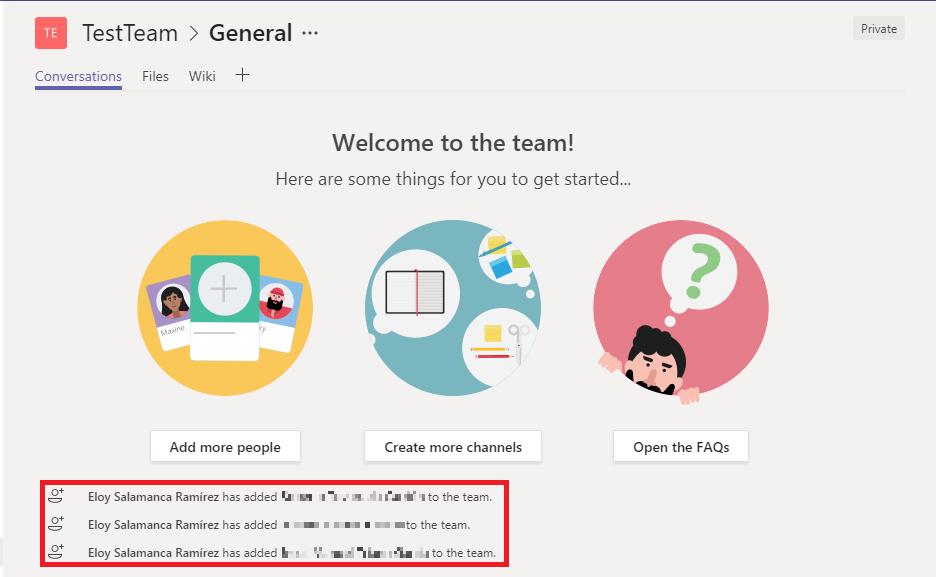
Adding Channels
Also one liner…so to be scripted!!
New-TeamChannel -GroupID $group.GroupID -DisplayName "String_name" -Description "String_Description"
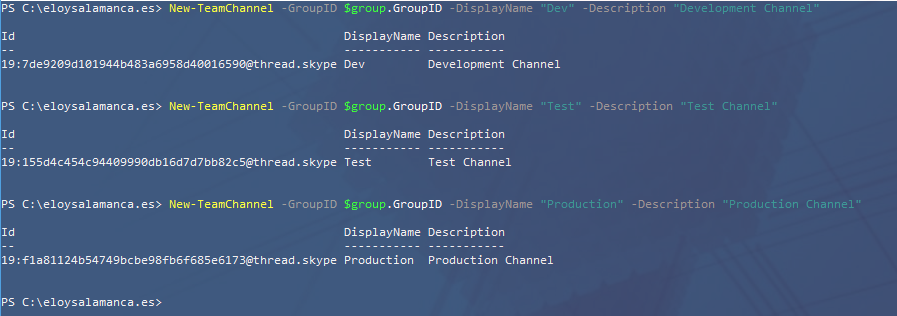
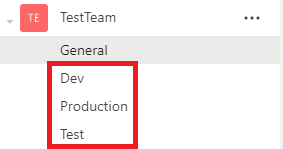
Conclusion
Having in mind this is the first release of the module, I think major commandlets are here, so Microsoft Teams admins will appreciate it to keep their environment clean and sorted. Also, I’m sure this won’t be the last version, so thinking in near future, to improve processes and tasks automation (for example on new comers to company) this kind of tooling is something to use on a daily basis.