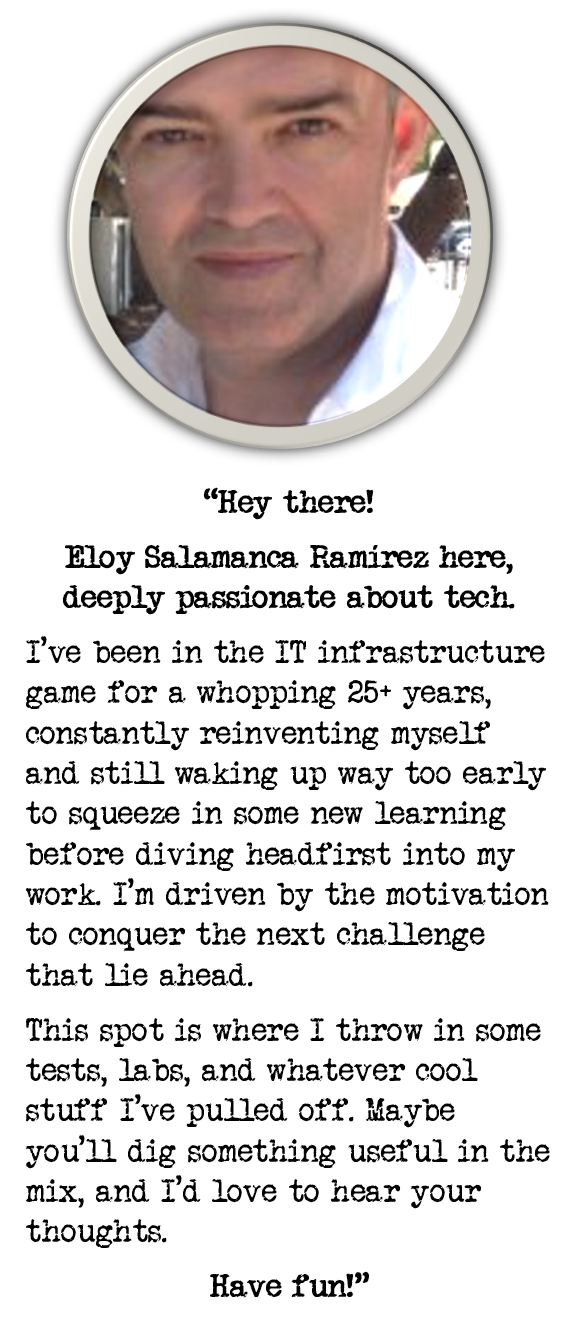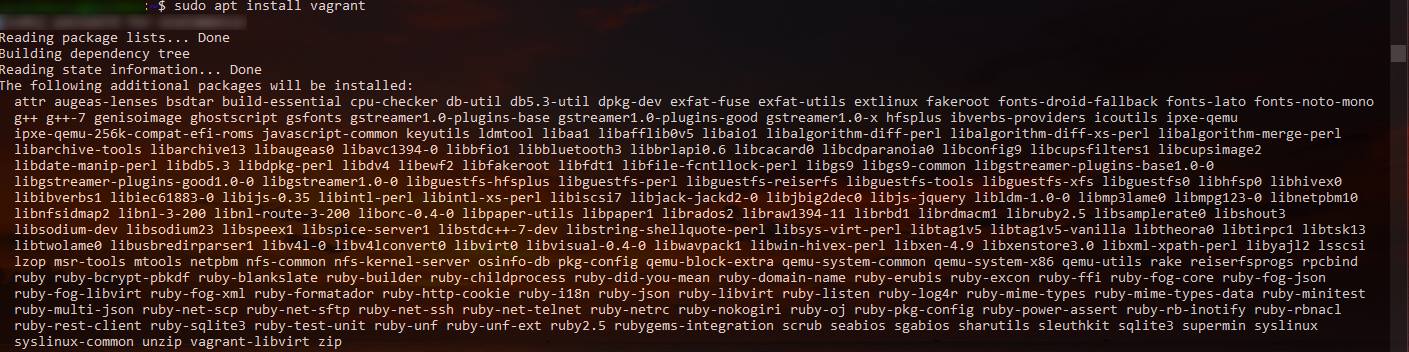
How to Install Vagrant and VirtualBox on Ubuntu from Windows Subsystem Linux
Lately, I am trying to learn more about Ansible and Vagrant, so first thing I need was to get all stuff installed on my computer ready. This is what I did:
1.Disable Hyper-V
To avoid unnecessary risks and for testin purposes, following Vagrant recommendations, I preferred to temporarily disable Hyper-V if you had enabled it, and forget about the battles of the hypervisors:
Disable-WindowsOptionalFeature -Online -FeatureName Microsoft-Hyper-V-All
2.Installing Windows Subsystem for Linux (WSL)
This topic is pretty easy, only had to go to the Microsoft Store on Windows 10, and look for Ubuntu App.
If you face any issue or want to know more info about this process, have a look at this link: https://msdn.microsoft.com/en-us/commandline/wsl/install_guide
3.Installing VirtualBox
Just download it from VirtualBox site and install it as usually
sudo apt install vagrant
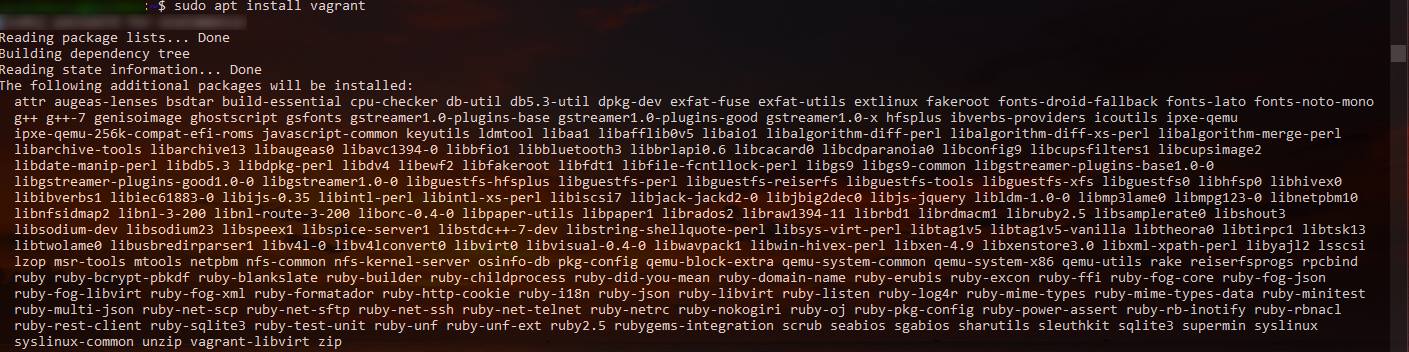
Verifying Vagrant is installed correctly:
vagrant --version

5.Finishing last settings
5.1Environmental variables
This is absolutely necessary to avoid errors, you can add it to .bashrc if you prefers
export VAGRANT_WSL_ENABLE_WINDOWS_ACCESS="1"
5.2Creating Vagrantfile
Vagrantfile has to contain one line to avoid error related to Stderr, so including here how to download first image or box example to adjust related Vagrantfile
# Add new box
vagrant box add ubuntu/bionic64
# Make project folder and modifying Vagranfile
mkdir vagrant
cd vagrant
vagrant init ubuntu/bionic64
5.3Setting up Vagrantfile
As VirtualBox installed is Windows based, it’s necessary to share a folder for using by vagrant (WSL) and VirtualBox (Windows).
In my case, I drop it under c:\vagrant, so I moved Vagrantfile to this folder once created and modified it accordingly:
cp Vagrantfile /mnt/c/vagrant
cd /mnt/c/vagrant
Following lines were modified/added:
config.vm.synced_folder "../data", /mnt/c/vagrant"
config.vm.provider "virtualbox" do |vb|
vb.customize [ "modifyvm", :id, "--uartmode1", "disconnected" ]
end
6.Running the box
Last and not least, this line to finish all good job done
vagrant up