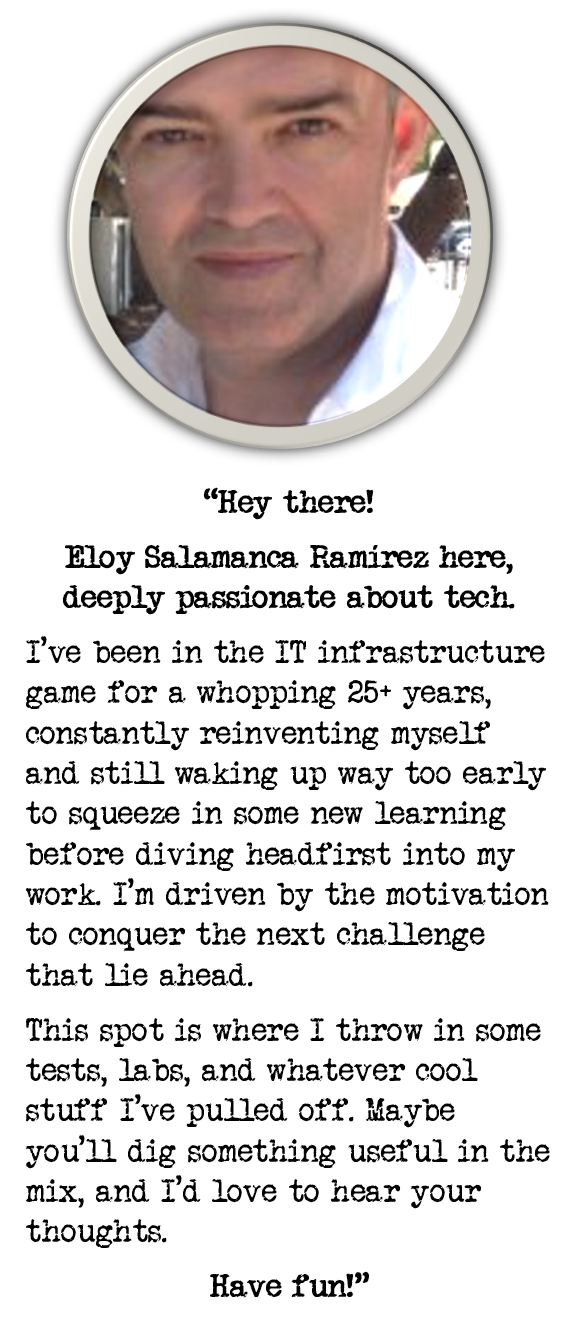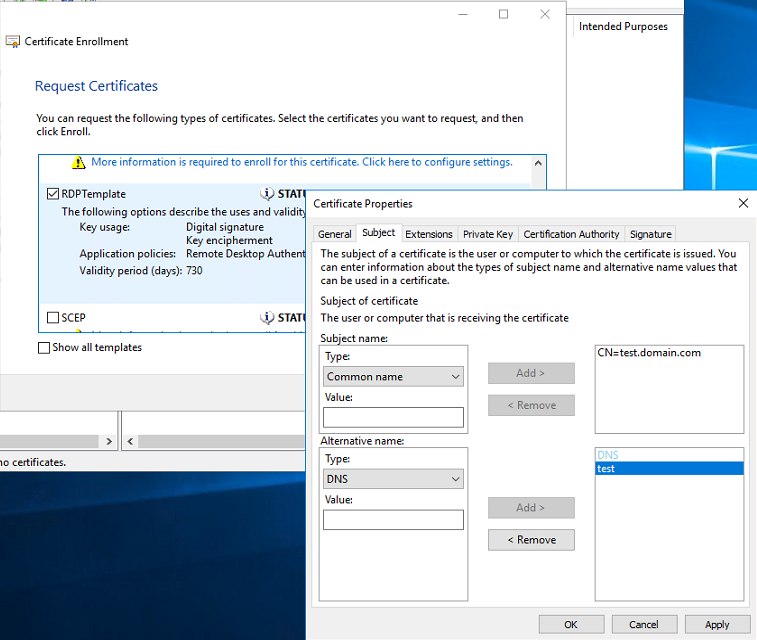
Configuring Remote Desktop listener certificate on Windows Server
For security reasons, I had to force the use of certificates delivered by our internal CA on RDP connections, and it was more a pretty straight forward process than I though in the beginning.
Requesting SSL certificate to the internal CA for Remote Desktop Authentication purposes
First of all, I needed to make a request for the new certificate from the intended Windows Server:
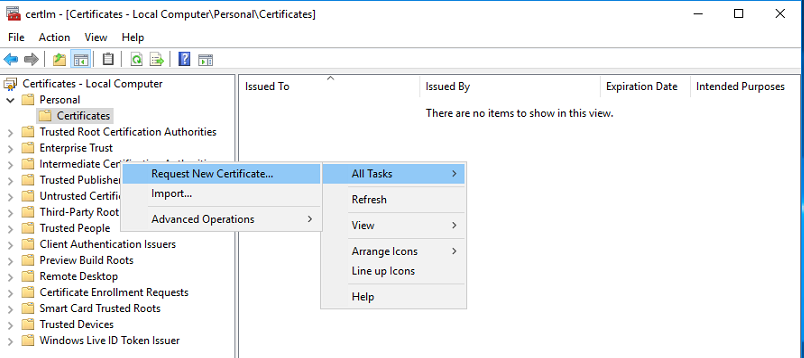
As I had templates deployed in the Active Directory for Remote Desktop Authentication purposes, I picked that up as enrollment policy
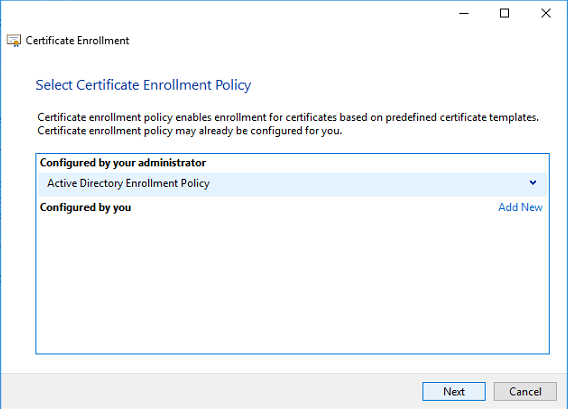
Selected previously defined certificate template (only for Remote Desktop Authentication purposes) and click on Properties to define Common and Alternative name
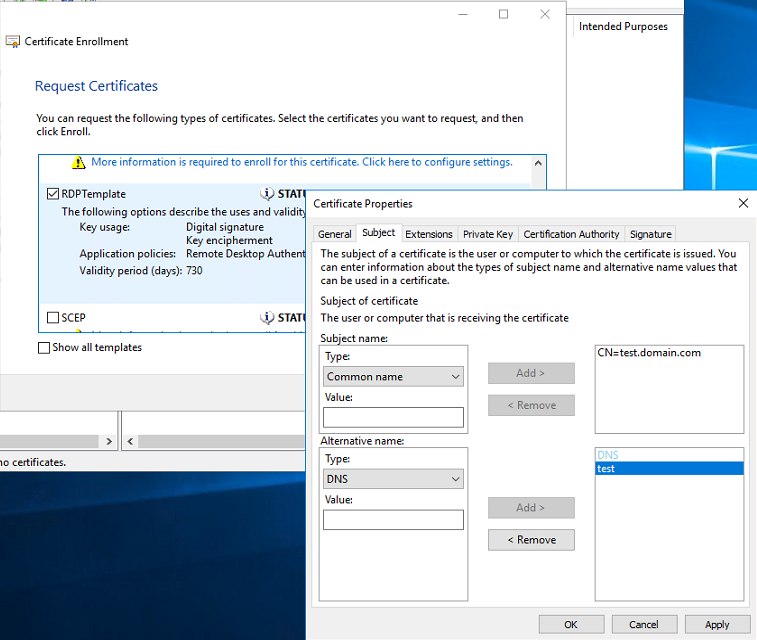
To verify everything worked as expected, pressed Start > Run and typed certlm.msc
A new nice SSL certificate, CA internal compatible, had been released.
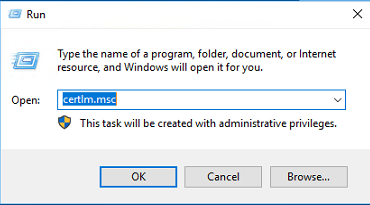
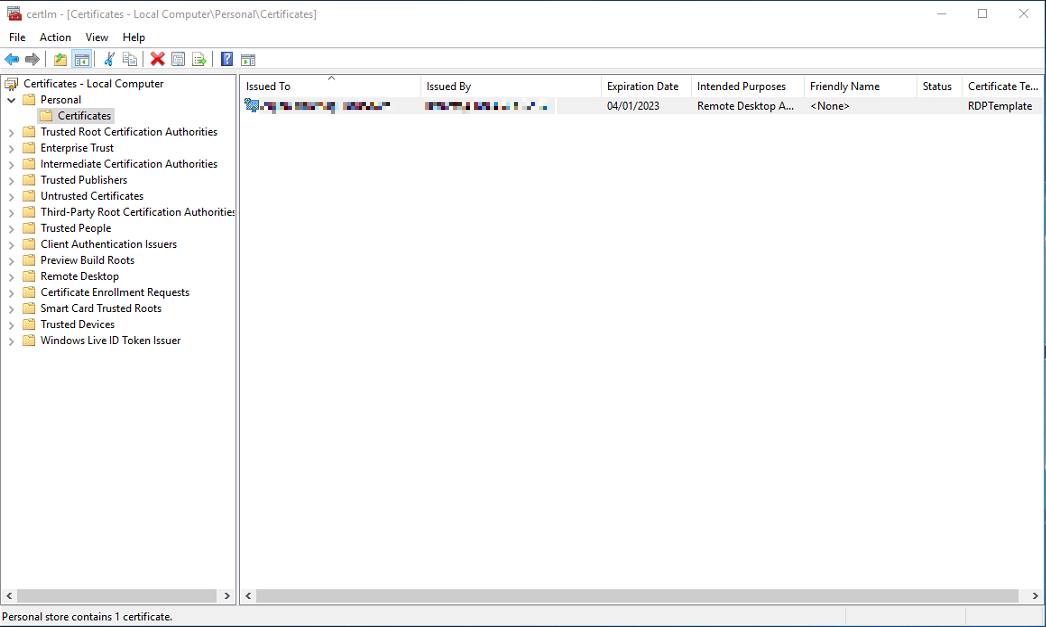
Pointing Remote Desktop listener to the new certificate
Last and not least, I had to move the Remote Desktop listener to the new certificate (easy peasy), and as I like powershell above all, I decided to carry on everything using it
Get Digital Thumbprint of the certificate
Started Powershell and typed the following: Get-ChildItem cert:\LocalMachine\My
Copied the Thumbprint
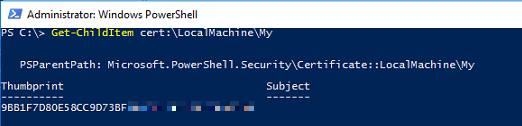
Modify the Remote Desktop listener
Using that thumbprint, rolled out the following, substituting appropiate Thumbprint
wmic /namespace:\\root\cimv2\TerminalServices PATH Win32_TSGeneralSetting Set SSLCertificateSHA1Hash="THUMBPRINT"

Testing new behaviour
First of all, you will need to delete historic session to the server you will like to test; to do so, simply open regedit and go to HKEY_CURRENT_USER\Software\Microsoft\Terminal Server Client\Servers\; after that delete the entire folder related to the server or IP.
Once you have done this, simply open new RDP to the intended server you want and shouldn’t receive any warning for incoming new connection anymore, because your computer trust on it.